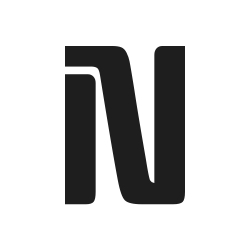With macOS Ventura or later, Apple's Continuity Camera feature allows users to turn their iPhone into a high-quality, wireless webcam for Mac. To use this feature, you'll need an iPhone XR or newer running iOS 16 or later, a Mac running macOS Ventura or later, Wi-Fi and Bluetooth enabled on both devices, and both devices signed into the same Apple ID with two-factor authentication enabled. Continuity Camera works wirelessly by default, but you can connect your iPhone to your Mac via USB for a more stable connection. To enable Continuity Camera, go to your iPhone's settings, tap General, select AirPlay & Handoff, and toggle Continuity Camera on. On your Mac, ensure Wi-Fi and Bluetooth are enabled and that both devices are nearby and awake. Once Continuity Camera is active, your Mac should automatically detect your iPhone as a webcam source in any compatible app. You can use your iPhone as a mic by selecting it as the input device in your Mac's Sound settings or within a video app. Desk View is a unique feature of Continuity Camera that uses the iPhone's ultrawide lens to simulate a top-down camera angle, and it's available on Macs with the 12MP Center Stage camera and iPhone 11 or later. You can adjust Continuity Camera effects, such as Center Stage, Portrait, and Studio Light, in the Control Center during a video call or recording session.
engadget.com
engadget.com
Create attached notes ...